If you’re a video editor, you know how important it is to have a smooth workflow and fast rendering times. You probably also know that a powerful CPU is essential for handling your editing tasks.
But did you know that there’s another component that can make a huge difference in your editing performance? It’s the graphics card, or GPU, and it’s the secret weapon that many
editors overlook. But how important is GPU for video edition, and what does a graphics card do for video editing? In this article, we’ll explain everything you need to know about
GPUs and how they can boost your editing experience. Whether you’re a beginner or a pro, you’ll discover how a GPU can help you create amazing videos faster and easier.
1. What is a GPU and What Does It Do for Video Editing?
A GPU is a device that specializes in processing graphics, images, and videos. You can think of it as the artist’s paintbrush, carefully crafting each pixel on your screen.
Unlike the CPU, which handles general tasks, the GPU focuses on the visual aspects of your editing.
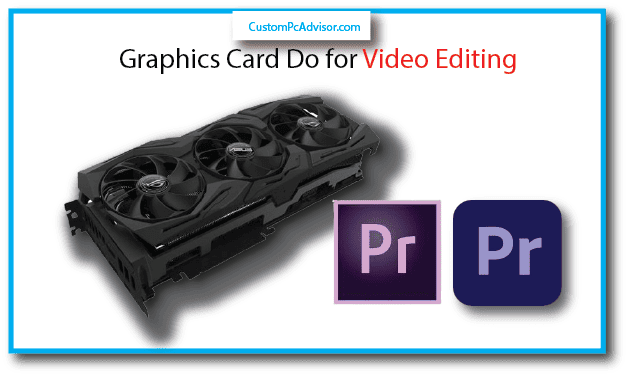
This means that a GPU can offer several benefits for video editors, such as:
Smooth Playback and Editing:
Have you ever experienced choppy playback or lag while editing your videos? This can happen when your GPU is too weak to handle the complexity and resolution of your
footage. A strong GPU can ensure smooth playback, even with multiple effects and high-quality footage. This way, you can edit your videos with more precision and efficiency.
Faster Rendering:
Rendering is the process of converting your edited project into a final video file. This can take a long time, depending on the length and quality of your video. A GPU can speed up
this process by using hardware acceleration, which means that it takes over some of the work from your CPU.
This can significantly reduce your rendering times, saving you time and frustration.
Real-Time Effects and Transitions:
Effects and transitions can add life and style to your videos. But applying them in real-time can be demanding for your system. A good GPU can help you preview and adjust your
effects smoothly, without waiting for renders. This way, you can experiment and fine-tune your edits until you’re satisfied.
High-Resolution Editing:
If you want to create stunning videos that impress your audience, you might want to work with 4K or even 8K footage. But this requires a lot of processing power, and a weak GPU
can struggle to keep up. A powerful GPU can handle high-resolution videos with ease, allowing you to edit them without compromising quality.
Advanced Features and Workflows:
Some editing software uses GPU-specific features, such as AI-powered tools for color grading, noise reduction, and upscaling. These features can enhance your editing
capabilities and push your creative boundaries. A compatible GPU can unlock these features, giving you access to more options and possibilities.
2. How to Choose the Right GPU for Your Needs
Now that you know how a GPU can improve your video editing, you might be wondering how to choose the right one for your needs. There are many factors to consider, such as:
Video Editing Software:
Different software uses GPUs differently. Some software can take advantage of more GPU power, while others rely more on the CPU. Some software can work better with certain
brands or models of GPUs, while others are more flexible. You should research your specific software’s compatibility and recommended specs before buying a GPU.
Video Resolution and Complexity:
The higher the resolution and complexity of your videos, the more GPU power you need. Editing 4K footage requires a more powerful GPU than editing 1080p. Editing videos with
multiple layers, effects, and transitions also requires more GPU power. You should plan for your future needs and the types of projects you want to work on.
Budget and Performance:
GPUs come in a wide range of prices and performance levels. You can find budget-friendly GPUs that can handle basic editing tasks, as well as high-end GPUs that can handle
anything you throw at them. You should determine your budget and find a balance between performance and affordability.
Brand and Features:
There are two main brands of GPUs: NVIDIA and AMD. Both offer excellent video editing GPUs, with different features and advantages. For example, NVIDIA GPUs have more
dedicated video RAM (VRAM), which can help with high-resolution editing. AMD GPUs have more cores, which can help with parallel processing.
You should consider the features and compatibility of each brand before making a decision.
Benchmarks and Reviews:
One of the best ways to compare different GPUs is to look for independent benchmarks and reviews. These can show you how different GPUs perform in video editing tasks, specific to
your software. You can also learn from other users’ experiences and feedback, and find out the pros and cons of each GPU.
3. Can I edit videos without a dedicated GPU?
The short answer is yes, but the long answer is not really. You see, most modern CPUs come with an integrated GPU,
which is a basic graphics card that shares the same memory and resources with the CPU. This means that it can handle some simple graphics tasks, but not much more.

If you only do basic editing with low-resolution or simple footage, you might get away with using an integrated GPU. However, if you want to edit anything more demanding, such as
4K, HDR, or 360-degree videos, or use advanced effects, transitions, or color grading, you will need a dedicated GPU.
A dedicated GPU is a separate graphics card that has its own memory and resources, and can handle much more complex graphics computations. It can also accelerate your editing
software, such as Adobe Premiere Pro, DaVinci Resolve, or Final Cut Pro, and make use of features like GPU rendering, which can significantly speed up your workflow.
Without a dedicated GPU, you will experience lag, choppy playback, and longer rendering times, which can be very frustrating and time-consuming.
Therefore, if you are serious about video editing, you should invest in a dedicated GPU.
4. Are integrated GPUs good for video editing?
As I mentioned earlier, integrated GPUs are not very good for video editing, unless you only do very basic and simple editing. Integrated GPUs are built into the CPU and offer
limited performance. They might handle some basic editing, but for anything more demanding, a dedicated GPU is highly recommended.

Some of the drawbacks of using an integrated GPU for video editing are:
- It shares the same memory and resources with the CPU, which can slow down both the CPU and the GPU performance.
- It has less memory and bandwidth than a dedicated GPU, which can limit the amount and quality of footage you can edit.
- It does not support many of the features and functions that a dedicated GPU can offer, such as GPU rendering, CUDA, OpenCL, or Metal acceleration, which can enhance your editing software and workflow.
- It can overheat and throttle your CPU, which can reduce the lifespan and reliability of your computer.
Therefore, if you want to edit videos with higher resolutions, frame rates, bit depths, or complexity, or use more effects, transitions, or color grading,
you should avoid using an integrated GPU and opt for a dedicated GPU instead.
5. What are some good video editing GPUs for different budgets?
Now that you know why you need a dedicated GPU for video editing, you might be wondering what are some of the best options available in the market.
There are many factors to consider when choosing a GPU, such as the compatibility, performance, memory, cooling, power consumption, and price.
However, to make things easier for you, I have selected some of the best video editing GPUs for different budgets, based on the reviews and recommendations of experts and users. Here they are:
1. Budget-friendly options
If you are on a tight budget, but still want a decent GPU for video editing, you can consider these options:
NVIDIA GeForce GTX 1660 Super:
This is one of the best value-for-money GPUs you can get, as it offers great performance for its price. It has 6GB of GDDR6 memory, which is enough for most editing tasks, and
supports CUDA, which can accelerate many editing software. It can handle 4K editing, but not very smoothly,
so you might need to use proxies or lower the playback resolution. It costs around $250.
AMD Radeon RX 5700 XT:
This is another great budget-friendly GPU, as it offers more power and memory than the GTX 1660 Super, but at a slightly higher price. It has 8GB of GDDR6 memory,
which can handle 4K editing better, and supports OpenCL, which can also accelerate many editing software.
It can also handle some HDR and 360-degree editing, but not very well. It costs around $400.
2. Mid-range options
If you have a bit more money to spend, and want a more powerful and reliable GPU for video editing, you can consider these options:
NVIDIA GeForce RTX 3060 Ti:
This is one of the best mid-range GPUs you can get, as it offers excellent performance for its price. It has 8GB of GDDR6 memory, which can handle 4K editing smoothly, and
supports CUDA and RTX, which can accelerate and enhance many editing software.
It can also handle HDR and 360-degree editing well, and even some 8K editing, but not very smoothly. It costs around $400.
AMD Radeon RX 6700 XT:
This is another great mid-range GPU, as it offers similar performance and memory as the RTX 3060 Ti, but at a slightly higher price. It has 12GB of GDDR6 memory, which can handle
4K editing smoothly, and supports OpenCL and ray tracing, which can also accelerate and enhance many editing software.
It can also handle HDR and 360-degree editing well, and even some 8K editing, but not very smoothly. It costs around $480.
3. High-end options
If you have a lot of money to spend, and want the best of the best GPU for video editing, you can consider these options:
NVIDIA GeForce RTX 3080 Ti:
This is one of the best high-end GPUs you can get, as it offers outstanding performance and memory for video editing. It has 12GB of GDDR6X memory, which can handle 4K, HDR,
and 360-degree editing flawlessly, and even 8K editing smoothly. It supports CUDA and RTX, which can accelerate and enhance many editing software.
It also has a powerful cooling system and a low power consumption. It costs around $1200.
AMD Radeon RX 6900 XT:
This is another great high-end GPU, as it offers similar performance and memory as the RTX 3080 Ti, but at a slightly lower price. It has 16GB of GDDR6 memory,
which can handle 4K, HDR, and 360-degree editing flawlessly, and even 8K editing smoothly. It supports OpenCL and ray tracing,
which can also accelerate and enhance many editing software. It also has a powerful cooling system and a low power consumption. It costs around $1000.
6. How can I optimize my computer for video editing?
Choosing the best GPU for video editing is not enough, as you also need to optimize your computer for video editing.
This means ensuring that you have sufficient RAM, fast storage, and a powerful CPU alongside your chosen GPU. Here are some tips to optimize your computer for video editing:
RAM:
RAM, or random access memory, is the temporary storage that your computer uses to run your editing software and load your footage. The more RAM you have, the faster and
smoother your editing will be. You should have at least 16GB of RAM for video editing, but more is better, especially if you work with high-resolution, complex, or multi-layered
projects. You can check your RAM usage in your task manager and upgrade it if needed.
Storage:
Storage is the permanent storage that your computer uses to store your files and footage. The faster your storage, the faster your editing software and footage will load. You should
use an SSD, or solid state drive, for video editing, as it is much faster than a HDD, or hard disk drive. You should also have enough storage space for your footage, as video files can
take up a lot of space. You can check your storage usage in your file explorer and upgrade it if needed.
CPU:
CPU, or central processing unit, is the brain of your computer that handles most of the calculations and operations of your editing software and footage. The more powerful your
CPU, the faster and smoother your editing will be. You should have a multi-core CPU for video editing, as it can handle multiple tasks and threads at once. You should also have a
high clock speed, which measures how fast your CPU can perform each task. You can check your CPU usage and speed in your task manager and upgrade it if needed.
Update your editing software and drivers:
You should always keep your editing software and drivers up to date, as they can improve the performance, stability, and compatibility of your editing software and GPU. You can
check for updates in your editing software settings and your GPU manufacturer’s website and install them if available.
Overclock your GPU:
Overclocking your GPU means increasing its clock speed and voltage beyond its default settings, which can boost its performance and give you a slight edge in video editing.
However, this is not recommended for beginners, as it can also increase the risk of overheating, crashing, and damaging
Do you need a graphics card?
Not always. If you edit simple videos, you might be fine with just your CPU. That’s the part of your computer that does most of the work. But if you want to edit faster, add more
effects, and watch your videos smoothly, especially if they are high-quality, a graphics card can help a lot.
What makes a good graphics card for editing?
Look for graphics cards that have a lot of video memory (VRAM) and fast processors. VRAM is the memory that your graphics card uses to store and process video information. More
VRAM means your graphics card can handle bigger and more complicated projects.
Will a better graphics card make editing faster?
Yes! A better graphics card can make a big difference in how fast you can render and edit your videos, especially if they are hard to edit.
Will any graphics card work with any editing program?
Most editing programs can work with different graphics cards. But some features might work better with certain technologies that some brands offer (like NVIDIA’s CUDA cores).
These are special parts of the graphics card that can do more things. You should check what your editing program recommends.
What does a graphics card help with?
A graphics card helps with making your editing smoother. You can watch your videos without lagging or stuttering. You can also add effects faster and render your final video quicker.
Will a graphics card make your video look better?
Not really. The graphics card makes editing easier and faster, but the final video quality depends on the original video and how you edit it.
Graphics card vs. CPU?
They work together. The CPU does the general work, while the graphics card does the video work. A strong pair is the best.
Are there any bad things about using a graphics card?
They can be expensive and use more electricity. But if you are serious about video editing, the good things are more than the bad things.
How much VRAM do you need for video editing?
Ideally, you should aim for 8GB or more VRAM for editing high-quality videos smoothly.
Are laptops or desktops better for video editing?
Generally, desktop graphics cards are stronger. But some expensive laptops have good GPUs that can do video editing well.
Can you buy a cheap graphics card?
Yes! There are some graphics cards that are not very expensive but still work well for video editing. You should look for graphics cards that match your money and your editing goals.
How do you know if your computer has a graphics card?
You can check your computer’s book or settings. Look for graphics card information or VRAM.
How do you put a new graphics card in your computer?
It can be easy or hard. Some graphics cards are easy to put in, while others might need more skills. You should learn how to do it or ask someone who can help you if you need it.
Can Macs use graphics cards?
Yes! Macs can use graphics cards too! They might already have them inside or you can add them outside (for some types of Macs).
What are some words that are used for graphics cards?
Here are some words and what they mean:
VRAM: Video RAM, memory for the graphics card. CUDA cores (NVIDIA): Parts of the graphics card that help with video editing.
Should you get a new graphics card?
You might want to get a new graphics card if your old one is slow, makes your videos look bad, or can’t do what you want to do.
Where can you learn more about graphics cards?
Yes! There are many websites that tell you about graphics cards for video editing. You can search for opinions and comparisons based on your money and your needs.
Can you play games with a graphics card?
Yes! A good graphics card can make games run better and look nicer.
Are there other reasons to have a good graphics card?
Yes! Video editing is one big reason, but there are others too. People who make pictures, animations, or do science also need good graphics cards for their work.
What is the difference between integrated and dedicated graphics?
Integrated graphics are part of the CPU and use the same memory. Dedicated graphics cards are different parts with their own VRAM, and they are stronger.
Conclusion
A strong graphics card is really important for people who edit videos a lot. If you know what it does and pick the right one for you, it can make your work go more smoothly, speed up how quickly your
videos finish, and let you do fancy editing stuff. So, don’t forget how much your graphics card can help you with your videos – it’s like a secret helper making your ideas come to life.
FAQs
My computer slows down when I edit videos. Is it because of the graphics card?
A: It could be! If your graphics card isn’t strong enough, it can make the video play back in a choppy way and make things slow. Think of it like a painter using a dull brush – it takes longer and doesn’t look as good. A good graphics card is like a sharp brush, making editing smooth and quick.
Do I have to buy an expensive graphics card for editing videos?
A: Not always! It depends on the videos you’re working on. For simple projects, a medium-priced card might work fine. But if you’re dealing with really clear videos or special effects, a stronger card will help a lot. It’s like picking the right tool for the job!
Can’t I just use the graphics card that comes with my computer?
A: Those built-in cards are like small paintbrushes – okay for basic stuff, but not great for serious editing. A separate graphics card is like a professional paintbrush, giving you more power and features for tough projects.
What does “rendering” mean?
A: Rendering is like baking your video cake! It takes all your edits and turns them into a finished video file. A good graphics card works like a powerful oven, baking your cake much faster.
Okay, I’m convinced. How do I pick the right graphics card?
A: Do some research! Think about what editing software you use, how clear your videos are, and how much money you have. Talk to other editors or read reviews online. It’s like choosing the right paint for your masterpiece – you want something that fits perfectly!
Any tips for making my video editing smoother?
Get more RAM (it’s like extra paint) and storage (space for your canvas).
Keep your software and drivers updated (like having fresh paintbrushes).
Maybe try making your graphics card work a bit faster (but be careful!) for a little performance boost (like painting faster).
