If you’re new to the world of computer hardware, you might be confused by the different terms and standards that are used to describe the parts of your system. For example, what
is a GPU? What is a motherboard? And what is PCIe? Don’t worry, I’m here to explain everything in simple English and help you make the best decision for your needs. In this
article, I’ll focus on one common question that many people have: can you use a PCIe 4.0 GPU in a PCIe 3.0 slot? And what are the pros and cons of doing so?
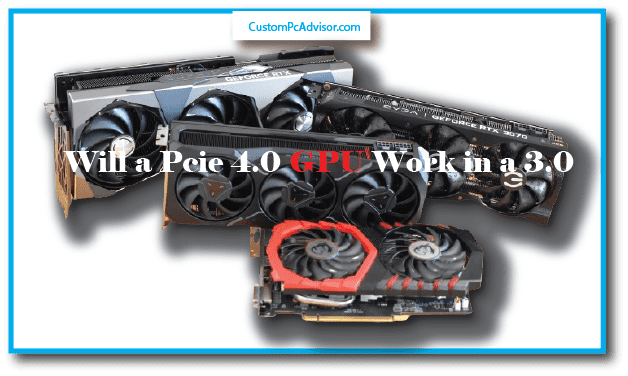
Can You Use a PCIe 4.0 GPU in a PCIe 3.0 Slot?
Now that you know what a GPU and PCIe are, let’s get to the main question: can you use a PCIe 4.0 GPU in a PCIe 3.0 slot? The answer is yes, you can. But there’s a catch: you won’t
get the full speed and performance of your PCIe 4.0 GPU. Why is that? Because PCIe is backward compatible, which means that newer generations can work with older ones.
However, they will only work at the speed of the older generation. So, if you plug a PCIe 4.0 GPU into a PCIe 3.0 slot, it will only run at PCIe 3.0 speed, which is half of what it can do. To

illustrate this, imagine that you have a car that can go up to 200 km/h. But you’re driving on a road that has a speed limit of 100 km/h. Even if your car can go faster, you have to
follow the rules of the road and slow down. That’s what happens when you use a PCIe 4.0 GPU in a PCIe 3.0 slot.
What is a GPU and Why Do You Need One?
A GPU, or graphics processing unit, is a special chip that handles the graphics and images on your screen. It’s responsible for rendering the colors, shapes, and movements of
everything you see, from the icons on your desktop to the characters in your favorite video game. A GPU is usually attached to a card that you plug into your motherboard, which is the

main circuit board of your computer. The card also has a fan or a cooler to prevent the GPU from overheating. A good GPU can make a big difference in your computer’s performance,
especially if you do tasks that require a lot of graphics, such as gaming, video editing, or 3D modeling. A good GPU can also support higher resolutions, such as 4K or 8K, which means
sharper and more detailed images on your screen.
What is PCIe and How Does It Work?
PCIe, or Peripheral Component Interconnect Express, is a standard that defines how different components of your computer communicate with each other. It’s like a highway
that connects your GPU, SSD, network card, and other devices to your motherboard. PCIe has different generations, which indicate how fast the data can travel on the highway. The
higher the generation, the more lanes and bandwidth it has, which means faster data transfer and better performance.
The current generations of PCIe are:
PCIe 3.0:
This was released in 2010 and has been the most common standard for many years. It has a maximum speed of 8 GB/s (gigabytes per second) per lane.
PCIe 4.0:
This was introduced in 2017 and has twice the speed of PCIe 3.0, reaching 16 GB/s per lane. It also has more features and security than PCIe 3.0.
PCIe 5.0:
This is the latest generation, which was launched in 2019. It has four times the speed of PCIe 3.0, reaching 32 GB/s per lane. It also has improved reliability and efficiency than PCIe 4.0.
How Much Performance Will You Lose?
The next question is: how much performance will you lose by using a PCIe 4.0 GPU in a PCIe 3.0 slot? The answer is: it depends. It depends on what kind of tasks you do on your
computer, and what kind of GPU you have.
For some tasks, such as web browsing, basic video editing, and casual gaming, you might not notice much difference between PCIe 3.0 and 4.0. That’s because these tasks don’t
require a lot of graphics power or data transfer, so the PCIe 3.0 slot can handle them well enough.
But for some tasks, such as high-resolution gaming, heavy video editing, and professional 3D rendering, you might see a noticeable difference between PCIe 3.0 and 4.0. That’s
because these tasks require a lot of graphics power and data transfer, so the PCIe 3.0 slot can’t keep up with the demand.
You might experience lower frame rates, slower loading times, and reduced overall responsiveness. The amount of performance loss will vary depending on the specific GPU
and the application workload. For example, a high-end PCIe 4.0 GPU used for 4K gaming might suffer more in a PCIe 3.0 slot than a mid-range GPU used for 1080p gaming.
How PCIe 3.0 and 4.0 Affect Your PC Performance
If you’re building or upgrading your PC, you might wonder how the PCIe (Peripheral Component Interconnect Express) generation affects your performance. PCIe is the
interface that connects your GPU (graphics processing unit) and other components to your motherboard. The latest generation is PCIe 4.0, which offers twice the bandwidth of PCIe
3.0. But does that mean you need a PCIe 4.0 GPU and motherboard to get the best performance?
The answer depends on what kind of tasks you use your PC for. In this article, I will explain how PCIe 3.0 and 4.0 impact your PC performance in different scenarios, and provide some resources where you can find more detailed benchmarks.
Everyday Tasks: Minimal to Negligible Impact
For everyday tasks like web browsing, basic video editing, and even 1080p gaming, the difference between PCIe 3.0 and 4.0 is often minimal to negligible. That’s because these
tasks don’t require a lot of data transfer between the GPU and the motherboard. Most GPUs can handle these tasks without saturating the PCIe 3.0 bandwidth.
For example, according to this benchmark by TechSpot, using a PCIe 4.0 SSD (solid state drive) instead of a PCIe 3.0 SSD only improved the boot time by 0.4 seconds, and the game
loading time by 0.2 seconds. That’s hardly noticeable in real-world usage.
So, if you’re mainly using your PC for everyday tasks, you don’t need to worry too much about the PCIe generation. You can save some money by opting for a PCIe 3.0 GPU and
motherboard, and still enjoy a smooth and fast performance.
Demanding Tasks: Noticeable Impact
In demanding scenarios like high-resolution gaming (1440p and above), heavy video editing with large files, and professional 3D rendering, the impact of PCIe 3.0 becomes
more noticeable. That’s because these tasks require a lot of data transfer between the GPU and the motherboard. A PCIe 3.0 interface might not be able to keep up with the demand, resulting in some performance issues. You might experience:
Lower frame rates: In games, you might see a slight decrease in average frame rates or more frequent frame drops. This can affect your gaming experience, especially if you’re
playing competitive or fast-paced games. For example, according to this benchmark by Hardware Unboxed, using a PCIe 4.0 GPU and motherboard increased the average frame
rate by 3% to 10% in some games at 4K resolution, compared to using a PCIe 3.0 GPU and motherboard.
Slower loading times: Applications that rely heavily on data transfer, like video editing or 3D rendering, might have slightly longer loading times. This can affect your productivity
and workflow, especially if you’re working with large or complex files. For example, according to this benchmark by Puget Systems, using a PCIe 4.0 GPU and motherboard
reduced the render time by 4% to 8% in some applications, compared to using a PCIe 3.0 GPU and motherboard.
Reduced responsiveness: The overall system might feel slightly less responsive, especially during tasks involving large data transfers. This can affect your user experience, especially
if you’re multitasking or switching between applications. For example, according to this benchmark by Tom’s Hardware, using a PCIe 4.0 SSD instead of a PCIe 3.0 SSD improved
the responsiveness score by 11%, and the application launch score by 12%.
So, if you’re using your PC for demanding tasks, you might want to consider upgrading to a PCIe 4.0 GPU and motherboard, if your budget allows. You can enjoy a better and faster performance, and future-proof your PC for the next generation of games and applications.
Should You Upgrade Your Motherboard to PCIe 4.0?
The final question is: should you upgrade your motherboard to PCIe 4.0 to get the best out of your PCIe 4.0 GPU? The answer is: it depends. It depends on your budget, your needs, and your plans for the future.
If you have enough money and you want to get the most performance from your PCIe 4.0 GPU, then upgrading your motherboard to PCIe 4.0 is a good idea. This will ensure that you
can enjoy the full speed and features of your new GPU, and avoid any potential bottlenecks.
But if you’re on a tight budget or you mainly use your computer for less demanding tasks, then upgrading your motherboard to PCIe 4.0 might not be necessary. You can still use
your PCIe 4.0 GPU in a PCIe 3.0 slot and get decent performance for most of your needs.
However, you should also consider the long-term implications of your decision. If you plan to upgrade your GPU again in the future, especially to a high-end model, then having a
PCIe 4.0 motherboard will be beneficial. This will allow you to take advantage of the future generations of PCIe, such as PCIe 5.0 or even 6.0, which will offer even faster speeds and better performance.
But if you don’t plan to upgrade your GPU anytime soon, or you’re happy with your current GPU, then having a PCIe 3.0 motherboard might be enough. Just keep in mind that you
won’t be able to fully leverage the potential of future PCIe generations if you stick with PCIe 3.0.
Can I use a PCIe 4.0 graphics card in a PCIe 3.0 slot?
Absolutely! Your PCIe 4.0 graphics card can fit into a PCIe 3.0 slot. They’re made to work together, even though they’re different versions.
Will a modern GPU work in an older motherboard?
Yes, it will. Modern GPUs are pretty good at working with older motherboards. Just make sure they’re compatible before you buy one.
What happens if I install a PCIe 4.0 GPU into a PCIe 3.0 slot?
Your PCIe 4.0 GPU will work in a PCIe 3.0 slot, but it might not be as fast as it could be in a PCIe 4.0 slot.
Is there a performance difference between PCIe 3.0 and PCIe 4.0?
Yes, there is. PCIe 4.0 is faster than PCIe 3.0, which means it can move data quicker, making things run smoother, especially for tasks that need lots of data fast.
Can a PCIe 3.0 slot bottleneck a PCIe 4.0 GPU?
It might, if the GPU needs to move a lot of data quickly. But for most games and everyday stuff, you probably won’t notice much difference.
Will my games run slower with a PCIe 4.0 GPU in a PCIe 3.0 slot?
Your games might run a tiny bit slower, but most of the time, you won’t see a big change in how your games play.
Are there any compatibility issues between PCIe 4.0 GPUs and PCIe 3.0 slots?
Not really. Most of the time, PCIe 4.0 GPUs and PCIe 3.0 slots get along just fine.
How do I know if my motherboard supports PCIe 4.0?
Check the manual or look online at the specs for your motherboard. If it supports PCIe 4.0, it’ll say so.
Can I upgrade my motherboard to support PCIe 4.0?
Maybe. Some motherboards can be updated to support PCIe 4.0 with a BIOS update, but others might need you to replace the hardware.
Do all PCIe 4.0 GPUs work with PCIe 3.0 slots?
Most do, but always check to make sure the GPU you want is compatible with your motherboard.
What are the advantages of PCIe 4.0 over PCIe 3.0?
PCIe 4.0 is faster, which means quicker data transfer, better performance, and it can handle newer, faster tech like speedy SSDs.
Will using a PCIe 4.0 GPU in a PCIe 3.0 slot damage my computer?
Nope, it won’t hurt your computer. They’re made to work together safely.
Can I still use a PCIe 4.0 GPU if my motherboard only supports PCIe 2.0?
Yes, but it won’t be as fast as it would be in a newer slot.
Is there any benefit to using a PCIe 4.0 GPU in a PCIe 3.0 slot?
The benefit is you can use the latest GPU even if your motherboard is a bit older. You won’t get all the speed possible, but it’s still good.
Will I need to update my BIOS to use a PCIe 4.0 GPU in a PCIe 3.0 slot?
You might need to. Check your motherboard’s website to see if you need a BIOS update for your new GPU.
How do I check if my motherboard has a PCIe 3.0 or PCIe 4.0 slot?
To find out, look at your motherboard’s manual or search online for its details. If it has PCIe 4.0, it might even say so right on the board.
Are there any specific settings I need to configure when using a PCIe 4.0 GPU in a PCIe 3.0 slot?
No, you don’t need to change any special settings. Just put the GPU in the slot, and it should work fine.
Can I achieve maximum performance with a PCIe 4.0 GPU in a PCIe 3.0 slot?
You won’t get the very best performance, but your GPU will still work really well for playing games and other things you do on your computer.
Will I notice any difference in gaming performance between PCIe 3.0 and PCIe 4.0?
There’s a small difference, but most of the time, you won’t see it when you’re playing games. It’s not a big deal for most gamers.
Should I wait to upgrade my motherboard before getting a PCIe 4.0 GPU?
It’s up to you. If you want the newest GPU now and don’t mind a little less speed, go for it. But if you want the full speed, you might want to get a new motherboard that supports PCIe 4.0 first.
Conclusion
I hope this article has helped you understand the difference between PCIe 3.0 and 4.0, and how they affect your GPU performance. Here’s a quick summary of what we’ve learned:
A PCIe 4.0 GPU can work in a PCIe 3.0 slot, but it will only run at PCIe 3.0 speed, which is half of what it can do.
The performance impact of using a PCIe 4.0 GPU in a PCIe 3.0 slot depends on the type of tasks you do and the kind of GPU you have. For some tasks, you might not
notice much difference, but for others, you might see a significant drop in performance.
Whether you should upgrade your motherboard to PCIe 4.0 or not depends on your budget, your needs, and your plans for the future. If you want to get the most out of
your PCIe 4.0 GPU and future-proof your system, then upgrading your motherboard is a good idea. But if you’re on a budget or mainly use your system for less demanding tasks, then upgrading your motherboard might not be necessary.
FAQs
Q: Can I use a PCIe 4.0 GPU in a PCIe 3.0 slot?
A: Yes, you can. PCIe 4.0 GPUs are designed to be backward compatible with PCIe 3.0 slots. This means that the GPU will physically fit into the slot and function correctly. However, it’s important to note that the performance of the GPU will be limited to the capabilities of the PCIe 3.0 slot.
Q: Will the GPU work at full speed in a PCIe 3.0 slot?
A: Unfortunately, no. The bandwidth of a PCIe 3.0 slot is half that of a PCIe 4.0 slot. This means that a PCIe 4.0 GPU will not be able to operate at its full potential when installed in a PCIe 3.0 slot. It will be limited to the speed of the PCIe 3.0 interface.
Q: How much performance will I lose if I use a PCIe 4.0 GPU in a PCIe 3.0 slot?
A: The performance loss will depend on the specific tasks you’re performing and the hardware you’re using. For basic tasks like web browsing or simple editing, the difference in
performance might be negligible. However, for more demanding tasks like high-resolution gaming, heavy video editing, or professional 3D rendering, you might experience a noticeable drop in performance due to the lower bandwidth of the PCIe 3.0 slot.
Q: Should I upgrade my system to support PCIe 4.0?
A: The answer to this question depends on your specific needs and budget. If your primary use for your PC is less demanding tasks and you’re on a budget, a PCIe 3.0 setup might be
sufficient. However, if you plan to run demanding applications, want to future-proof your system, or are considering upgrading your GPU in the future, investing in a PCIe 4.0 setup could be a wise decision.
Q: Are there any downsides to using a PCIe 4.0 GPU in a PCIe 3.0 slot?
A: Apart from the aforementioned performance limitation, there are no additional downsides to using a PCIe 4.0 GPU in a PCIe 3.0 slot. The GPU will function normally and there’s no risk of damaging any components in your system.
Q: What about future PCIe generations, like PCIe 5.0?
A: PCIe 5.0 is already available, but it’s still relatively new and not widely adopted. If you’re planning to keep your system for a long time and want to ensure it remains compatible with
future hardware upgrades, it might be worth considering a motherboard that supports the latest PCIe generations. However, keep in mind that this will likely involve a higher cost.
