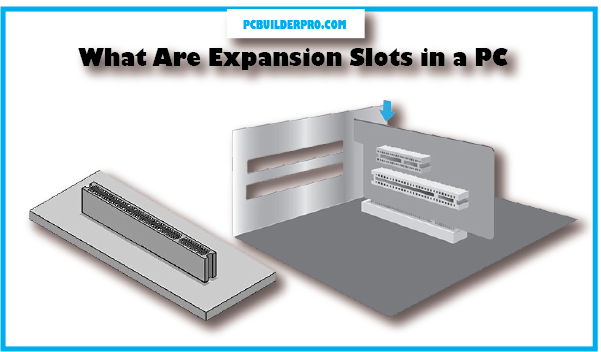In today’s digital world, personal computers have become a big part of our lives. We use them for work, gaming, and entertainment. But have you ever wondered about
“What Are Expansion Slots in a PC? Well, let’s talk about it simply. Expansion slots are like special places inside your computer where you can add extra things to make it better. It’s a
bit like when you buy a toy and then get cool accessories to make it even more awesome. So, in this article,
we’ll explore these expansion slots and the different types available to make it easy for you to understand.
What Are Expansion Slots in a PC (3 Types)
When it comes to your PC, expansion slots are the VIP sections of the motherboard – think of them as exclusive backstage passes to the ultimate techno-party happening inside your
computer. They’re where all the hardware components come to mingle, from video cards to network cards, sound cards, and more.
Join us on this tech-infused adventure as we explore the inner workings of expansion slots with a dash of humor.
The Magic Behind Expansion Slots
Expansion slots are like the secret tunnels in your computer kingdom, connecting different parts of the realm.
When you insert an expansion card into one of these slots, it’s as if you’re granting it a magical backstage
access badge. Suddenly, it’s part of the inner circle, rubbing shoulders with the motherboard elite.
The operating system waves its techno wand, welcomes the new member, and installs the essential drivers, ensuring a smooth integration into the system.
3 Types of Expansion Slots

Now, let’s meet the headliners – the variety of expansion slots available for your motherboard’s party.
| Slot Type | Description | Common Uses |
|---|---|---|
| PCIe | These slots are the mysterious black holes of the motherboard, available in various sizes and speeds. The more lanes (x16, x8), the more data they can devour. | Video cards, network cards, sound cards, storage controllers – they’re the Avengers of the slot world. Even USB and FireWire controllers can sneak in. |
| PCI | These vintage slots are like the comfy couch of expansion slots, often seen in white or cream. | TV tuner cards, legacy sound cards – basically the cards that bring nostalgia to your digital tea party. |
| AGP | Brown and ancient, AGP slots were once the kings of graphics cards, but now they are museum relics. | Collectors’ items for vintage graphics card enthusiasts. |
Choosing Your Slot Wisely
Selecting the right expansion slot is a bit like finding a date for prom – compatibility is key! Imagine bringing a PCIe card to a PCI slot – a tech faux pas of epic proportions. To avoid such mishaps, consult your
motherboard’s website or user manual to find out which slots are ready to party with your chosen hardware. And then there’s performance – it’s like choosing the perfect gear for a high-speed car chase. If
you’re equipping your PC with a powerhouse video card, PCIe is your racetrack, offering the necessary speed and bandwidth. Old-school PCI slots simply won’t cut it when you’re chasing the need for speed.
Benefits of Expansion Slots
But why should you even care about these slots? Well, besides being your PC’s backstage passes, they come with some sweet perks:
Flexibility:
Think of expansion slots as your PC’s chameleon. They allow you to transform your rig to match your wildest tech dreams. Add new components to boost performance, unlock fresh features, or simply make your PC fancier – it’s your call.
Upgradability:
Future-proofing your PC is as easy as pie with expansion slots. When you’re craving more power or speed, slap in a new expansion card, and voilà, your PC levels up.
Cost-effectiveness:
Who wants to toss out an entire computer when you can give it a budget-friendly makeover? Expansion slots let you save those precious bucks by upgrading specific parts, sparing you the expense of buying a whole new rig.
In a nutshell, expansion slots are the backstage passes to your computer’s performance party – where the music’s fast, the choices are plenty, and the upgrades never stop. So, raise a digital toast to these slots to make your tech adventures all the more exciting! 🚀🎉
Exploring Different Slots and How to Use Them
Computer slots are ports on the motherboard that allow you to add additional hardware components to your system. These slots are typically used to add video cards, network cards, sound cards, and other types of interface cards. Expansion slots allow you to customize your PC to meet your specific needs and budget.
How To Use Expansion Slots
To use a variety slot, truly insert the growth card into the slot and cozy it with the retaining screw. Once the card is hooked up, you may need to put in the important drivers from the producer’s website.
Unique forms of expansion slots and a way to use them
Here’s a more specified look at the one-of-a-kind forms of enlargement slots and how to use them:
Pci explicit (PCIe): PCIe slots are normally black and come in one-of-a-kind sizes and speeds. The most common PCIe slots are x16, x8, and x4. The number of lanes in a PCIe slot determines how much
bandwidth it is able to provide. For instance, a PCIe x16 slot can provide up to 16 lanes of bandwidth, at the same time as a PCIe x8 slot can most effectively offer up to 8 lanes of bandwidth.
To apply a PCI-E slot, actually, insert the PCIe card into the slot and relaxed it with the preserving screw. As soon as the cardboard is installed, you may want to put in the vital drivers from the producer’s internet site.
Pcie slots are used for an extensive variety of cards, inclusive of:
- video playing cards
- network playing cards
- sound cards
- garage controllers
- USB controllers
- firewire controllers
- television tuner playing cards
- captures playing cards
- wireless cards
PCI: PCI slots are generally white or cream-colored and feature 32 or sixty-four pins. PCI slots are used for older growth playing cards together with sound cards, community playing cards, and television tuner playing cards.
To apply a PCI slot, honestly insert the PCI card into the slot and comfortable it with the preserving screw. Once the cardboard is set up, you’ll need to put in the vital drivers from the manufacturer’s website.
Agp: agp slots are brown with sixty-six pins and are completely used for image cards. AGP slots are no longer generally utilized in current desktops, however, they’ll nonetheless be located in a few older systems.
To use an AGP slot, definitely insert the agp card into the slot and comfortable it with the preserving screw. As soon as the cardboard is hooked up, you’ll need to install the essential drivers from the producer’s internet site.
Guidelines for the use of expansion slots
Right here are a few guidelines for using growth slots:
- Check Compatibility: Before adding a new expansion card, make sure it’s a good match for your motherboard. You can find this information on the motherboard maker’s website or in the documentation. It’s like making sure your puzzle piece fits before trying to place it.
- Think About Performance: If you’re putting in a powerful video card for gaming or heavy graphics work, opt for a PCIe slot. These slots provide the speed needed for top-notch performance. On the other hand, if you’re working with an older PCI slot, it might not handle the card’s demands. Think of it like choosing the right road for your sports car.
- Handle with Care: When adding or removing the card, be gentle. Think of it as handling fragile glassware – you wouldn’t want to drop it or force it into place.
- Don’t Forget the Drivers: After installing the card, it’s like getting a new pet; you need to teach it some tricks. Visit the manufacturer’s website and download the necessary drivers. It’s the secret sauce to making everything work smoothly.
Peripheral Component Interconnect (PCI)
Peripheral Component Interconnect, or simply PCI for short. Imagine PCI as the superhero that helps all the computer parts talk to each other!

What is PCI, Anyway?
Well, PCI is like the conductor of an orchestra. It makes sure that all the different parts of your computer,
like the hard drive, graphics card, and sound card, can chat with each other and work together smoothly.
How Does PCI Work?
Think of PCI as a big, fancy bus station. Each computer part has its own seat on the bus. They can hop on and off whenever they need to share information or do some work.
Let’s Use a Table to See How It Works:
| Computer Part | PCI Bus |
|---|---|
| Hard Drive | 🚌 Bus Seat 1 |
| Graphics Card | 🚌 Bus Seat 2 |
| Sound Card | 🚌 Bus Seat 3 |
| Wi-Fi Card | 🚌 Bus Seat 4 |
Imagine your computer is like a big picnic, and all the different parts need to communicate to make sure everything runs smoothly.
PCI is like the friendly host making sure everyone gets to share their picnic goodies.
Why is PCI So Important?
Without PCI, computer parts wouldn’t know what to do! It helps your computer run programs, play games,
and even show you those funny cat videos on the internet. So, next time you laugh at a cat chasing a laser pointer, you can thank PCI!
You can think of PCI as the computer’s party planner. It organizes all the parts, so they don’t start arguing like siblings over who gets the last piece of pizza!
PCI Express: The Supercharged Version
PCI also has a superfast cousin called PCI Express or PCIe. Imagine if regular PCI is like a regular bike,
then PCIe is like a rocket-powered, turbocharged bicycle! It’s even faster and can handle more tasks at once.
In Conclusion:
PCI is like the unsung hero of your computer, making sure everything works together without any hiccups.
So, the next time you turn on your computer, remember to give a little nod of appreciation to our friendly neighborhood superhero, PCI!
Accelerated Graphics Port (AGP)
Accelerated Graphics Port, or as we like to call it, AGP. AGP is like the secret sauce that makes your computer’s graphics extra awesome!

What’s AGP All About?
Well, kiddos, AGP is like a magic bridge that helps your computer’s brain (the CPU) and its eyes (the graphics card) talk to each other super fast. It’s like a superhero sidekick for your computer!
How Does AGP Work?
Think of AGP as a special highway just for your graphics card. This highway is way faster than the regular roads inside your computer, so your games and videos can zoom along without any traffic jams.
Let’s Use a Table to See How Fast AGP Can Be:
| Regular Road (PCI) | AGP Highway |
|---|---|
| Slow and Crowded | 🏎️ Zooming Superfast! |
| Lots of Traffic | Smooth and Clear |
| Takes a While | In the Blink of an Eye |
Imagine you’re in a race, and AGP is like having a super speedy sports car while the regular road is more like a bicycle. Who do you think will win?
AGP is like giving your computer’s graphics card a jetpack. It can now zip around and show you those funny cat videos even faster!
Why Is AGP Important?
AGP makes sure that when you’re playing games or watching videos, everything looks super duper smooth. No more slow and jumpy graphics!
Thanks to AGP, your computer can handle all those cool 3D games and HD videos like a champ.
AGP Express: The Extra Fast Version
Just when you thought AGP was fast enough, they came up with AGP Express. It’s like AGP’s big brother who can handle even more speed and power.
Imagine AGP as a skateboard and AGP Express as a rocket-powered skateboard!
In Conclusion:
So, my little tech explorers, AGP is like the turbo boost for your computer’s graphics. It helps your computer show you amazing things on the screen without any lag or delays.
Now you know the secret behind those stunning video games and awesome movies on your computer. AGP is the unsung hero making it all happen! 🦸♀️💻
Now, go forth and enjoy your computer’s fantastic graphics, and remember to thank AGP for the super-smooth ride! 🌟🖥️
Industry Standard Architecture (ISA)
Industry Standard Architecture, or as the cool kids call it, ISA. It’s like the wise grandparent of computer connections!

Meet ISA: The Tech Grandparent
Imagine ISA as your grandma or grandpa in the computer world. It’s been around for a long time, even before some of your favorite video games were born!
What’s ISA’s Home Like?
ISA used to live inside your computer, helping all the different parts, like the hard drive, sound card, and floppy disk drive, talk to each other. It was like a friendly neighborhood meeting place.
Let’s Use a Table to Compare ISA and Modern Connections:
| ISA (Olden Days) | Modern Connections |
|---|---|
| Slow and Creaky | Lightning Fast |
| Fewer Friends | Lots of New Pals |
| Old-School Cool | Super High-Tech |
Think of ISA as an old telephone with a rotary dial, while modern connections are like fancy smartphones with touchscreens. Times have changed!
ISA is like the wise old storyteller who loves to share tales of how things used to be in the computer world. It might say, “Back in my day, we had to walk uphill, both ways, to transfer a file!”
Why Was ISA Important?
Back when ISA ruled the computer kingdom, it was super important because it allowed different parts to talk to each other.
But as technology raced ahead, ISA became a bit slow and had trouble keeping up with the cool gadgets of today.
Saying Goodbye to ISA:
As time went on, ISA had to retire because it couldn’t keep up with the super-fast computers we have now. It’s like your grandparents passing on the wisdom to newer generations.
In Conclusion:
So, my curious tech explorers, ISA was like the wise old grandparent of computer connections.
It helped computers do amazing things, even if it couldn’t quite keep up with the speed of today’s tech wonders. Next
time you hear about fancy USB and Wi-Fi connections, remember that they wouldn’t be here without ISA paving the way! 🌟🖥️
Universal Serial Bus (USB)
USB. It’s like the superhero cable that connects all our gadgets and gizmos!

🔌 What’s a USB, Anyway?
Think of USB as a friendly, magical cable that can connect almost anything to your computer. It’s like a superhero with a thousand arms, always ready to help!
The USB Superpowers
USB can do some amazing things, and here are its superpowers:
1. Plug and Play: You just plug it in, and it works like magic. No need for a complicated setup!
2. Fast Friends: USB connects your computer to all sorts of things: cameras, printers, keyboards, and even that fancy dancing robot you got for your birthday.
3. Charging Champ: It can charge your phone, tablet, and other gadgets. USB is like the battery superhero!
4. Flash Drive Wonder: A USB can turn into a tiny device called a “flash drive.” It’s like a digital backpack that carries your homework, pictures, and secret decoder ring plans.
🔌 Types of USB: A Handy Table
| USB Type | What It’s Like | Common Uses |
|---|---|---|
| USB-A | Rectangle with a tongue | Your computer’s USB port |
| USB-B | Square-ish with two arms | Printers, older gadgets |
| USB-C | Tiny oval, super versatile | Newer phones, laptops |
| Micro USB | Itty-bitty rectangle | Some older phones |
Imagine USB-A as the door to your computer’s clubhouse, USB-B as the special key for printers, USB-C as the magical wand for newer gadgets, and Micro USB as the tiny key for secret treasure chests.
Why USB Is Our Hero
Before USB, connecting gadgets to computers was a big puzzle. USB swooped in and made it easy-peasy. It’s like the superhero who untangles all the knots in your shoelaces!
In Conclusion:
So, my tech-savvy adventurers, USB is like the superhero of cables. It connects, charges, and makes your digital life super simple.
The next time you plug in your game controller or charge your tablet, remember to give a little nod of thanks to our friendly neighborhood USB!
Memory Slots
Memory Slots are the cozy beds where your computer’s brain goes to sleep. It’s like a slumber party for your computer!

What Are Memory Slots, Anyway?
Picture memory slots as little beds inside your computer where your computer’s memory (RAM) rests. RAM is like your computer’s super-fast brain, and it needs a comfy place to chill out.
The Memory Bedtime Story
Every time you use your computer, you need to remember things, like the web pages you visit or the games you play.
RAM helps with that, but it can’t remember things forever. So, it takes short naps on these memory beds to refresh its memory.
Let’s Use a Table to See How Memory Slots Work:
| Memory Slot 1 | Memory Slot 2 | Memory Slot 3 |
|---|---|---|
| RAM Resting | RAM Napping | RAM Snoozing |
| Holds Memories | Keeps Things Handy | Stores Information |
Imagine memory slots as hammocks for your computer’s memory. Each hammock holds a bit of information, and when your computer needs it, the memory hops out of bed to help.
Why Are Memory Slots Important?
Well, imagine if your computer’s brain couldn’t take a break. It would get tired, and everything would slow down.
Memory slots give your computer’s brain a chance to rest, so it’s always ready to help you with your homework or play games.
Upgrading the Memory Beds
Sometimes, you might want to make your computer’s brain even faster. You can do that by adding more memory (RAM) or getting comfier memory beds
(upgrading the memory slots). It’s like giving your computer a memory makeover!
In Conclusion:
So, my little tech adventurers, memory slots are like the cozy beds where your computer’s brain takes a break. They help your computer remember things and keep it running
smoothly. Next time you’re using your computer, remember to thank those memory slots for giving your computer’s brain a good night’s sleep! 💻
List of outdated slots ( You Must Know )
- ISA (enterprise standard architecture)
- AGP (expanded pictures port)
- PCI (peripheral element interconnect)
- VESA (video electronics requirements affiliation)
- AMR (audio/modem riser)
- CNR (verbal exchange and network riser)
- PCI-X (peripheral thing interconnect prolonged)
Those slots are no longer usually utilized in modern PCs, but they may nevertheless be located in a few older systems.
More modern slots:
- Pci specific (PCIe)
- M.2
- U.2
- Thunderbolt
- USB kind-c
These slots are used for a huge type of device, together with video cards, community playing cards, sound playing cards, storage controllers, and outside gadgets.
Memory slots:
- DDR3
- DDR4
- DDR5
Those slots are used for machine memory. Ddr5 is the most up-to-date and fastest type of memory, but it is not broadly supported.
Which slots you must use?
If you are constructing a brand-new laptop or upgrading an existing one, you must use the newest slots that are available in your motherboard. This could ensure that you have a
pleasant viable overall performance and compatibility. When you have an older system with old slots, you can nevertheless be capable of using it by installing older hardware
components. But, you’ll now not be capable of taking advantage of the latest features and performance upgrades.
What exactly is an expansion slot, and where can I find it on my computer?
An expansion slot is a socket on the motherboard of your computer that allows you to add new devices. It’s like a docking space for adding more capabilities to your computer.
You can usually find these slots near the bottom of the motherboard, which is the main board inside your computer case.
Why do computers have expansion slots?
Computers have expansion slots to let you upgrade or add new features without having to get a whole new motherboard.
It’s a cost-effective way to improve your computer’s performance or add new functions like better graphics or internet connectivity.
What new features can I add using expansion slots?
Using expansion slots, you can add various new features to your PC, such as:
- Better graphics cards for improved visual performance.
- Network cards for internet connections.
- Sound cards for better audio.
- TV tuner cards to watch television on your PC.
- Controllers for extra storage or hard drives.
Is installing an expansion card difficult?
No, it’s usually not difficult to install an expansion card. You’ll need to turn off your computer, open the case,
find the right slot, and then secure the card in place. Always check your computer’s manual or online for help with installation.
What are the different types of expansion slots?
The most common type of expansion slot today is PCIe (Peripheral Component Interconnect Express),
which comes in sizes like x16 for graphics cards and x1 for smaller cards. Older computers might have PCI slots, which are not as fast as PCIe.
How do I know what type of expansion slots my computer has?
To find out what type of expansion slots your computer has, you can look in the computer’s manual or on the manufacturer’s
website. Or, you can open up your computer and look at the motherboard directly.
Can I upgrade my graphics card using an expansion slot?
Yes, you can upgrade your graphics card using an expansion slot. It’s a common way to boost your computer’s ability to handle games or graphic-intensive software.
Can I add more memory (RAM) through an expansion slot?
Usually, RAM is added through dedicated slots on the motherboard, not through expansion slots.
What if my computer doesn’t recognize a new card in an expansion slot?
If your computer doesn’t recognize a new card, make sure it’s properly installed and compatible with your motherboard. Check the card’s manual, and if needed, restart your computer.
Is there a limit to how many expansion cards I can add?
Yes, your computer will have a limited number of expansion slots. Also, make sure your power supply can handle any extra cards you add.
Are expansion slots the only way to add new features to a computer?
No, they’re not the only way. You can also use:
External USB devices like storage drives, sound cards, and Wi-Fi adapters.
M.2 slots on the motherboard for fast solid-state drives (SSDs).
Are expansion slots becoming outdated?
Yes, especially in laptops and small PCs where space is limited, and features are often built into the motherboard.
What might replace expansion slots in the future?
Possible replacements include:
Highly integrated motherboards with more built-in features.
Advanced external interfaces like Thunderbolt with higher bandwidth.
Can an expansion slot improve my computer’s gaming performance?
Yes, a new graphics card in an expansion slot can make games run better.
My computer doesn’t have Wi-Fi. Can an expansion card help?
Yes, a Wi-Fi card in a PCIe slot can add wireless connectivity.
How did expansion slots come to be used in personal computers?
They started as a flexible way to add new features without changing the whole motherboard.
What are some historical examples of expansion cards?
Old expansion cards provided internet access (modems), better sound (sound cards), and extra processing power (math coprocessors).
How does data travel between an expansion card and the motherboard?
Data moves through buses, which are pathways on the motherboard. The slot type (like PCIe) decides the bus used and how fast data can move.
What technical specs should I consider for an expansion card?
Look for:
- Compatibility with your motherboard’s slot type.
- Interface for the function you need (like graphics or Wi-Fi).
- Performance specs like clock speed and memory size.
- Power requirements to make sure your PSU can support the card.
Conclusion
Expansion slots in a PC are the gateways to enhancing your computer’s skills. Expertise in the diverse forms of slots and their functions is crucial for upgrading your gadget correctly. Whether you’re a gamer,
a content material creator, or virtually trying to improve your PC’s overall performance, deciding on the right Expansion slot is a crucial decision. So, explore the alternatives, consider your needs, and expand your PC capacity with the right growth playing cards.
FAQs
How can I determine which expansion slot is best for my specific needs?
To choose the right expansion slot for your needs, consider the purpose of the expansion card you want to install, check your motherboard’s compatibility, evaluate performance requirements, and consider the physical space available in your PC case.
Can I use an expansion slot to add more USB ports to my PC?
Yes, you can use certain types of expansion cards, such as USB expansion cards, to add more USB ports to your PC. These cards typically fit into a PCIe slot and provide additional USB connectivity.
What is the difference between PCIe and PCI expansion slots?
PCIe (Peripheral Component Interconnect Express) slots are a newer and faster version of the older PCI (Peripheral Component Interconnect) slots. PCIe offers higher data transfer rates and improved performance, making it suitable for modern graphics cards and other high-speed devices.
Are there expansion slots specifically for wireless network adapters?
Yes, some motherboards feature PCIe slots designed specifically for wireless network adapters. These slots provide a convenient way to add Wi-Fi capabilities to your desktop PC.
Can I upgrade my PC’s graphics performance by changing the graphics card’s expansion slot?
Upgrading your graphics card often involves more than just changing the expansion slot. You must consider factors like compatibility with the new card and whether your power supply can support it.