Have you ever seen a spark inside your computer specially GPU sparking? If yes, then you might have a serious problem with your hardware. A spark is usually a sign of a short circuit,
which means that electricity is flowing where it shouldn’t. This can cause damage to your components and even start a fire. One of the most important parts of your computer is the
GPU, or the graphics processing unit. This is the device that handles the graphics and images on your screen. If your GPU sparks, it could mean that it is malfunctioning or
broken. In this article, we will explain why this happens, what you should do immediately, and how you can fix or replace your GPU.
1. Why Does a GPU Spark?
There are many possible reasons why a GPU can spark, but they all have to do with electricity. Here are some of the most common causes:
Loose Connections:
The GPU needs power to work, and it gets it from the power supply unit (PSU) through power cables. If these cables are not plugged in properly, they can create sparks due to
poor contact. This is especially true for the newer Nvidia 40-series cards, which have a different type of connector than older models.
Damaged Components:
The GPU has many internal parts, such as capacitors, that store and regulate electricity. If these parts are damaged or faulty, they can leak or explode, causing sparks.
This can happen because of overheating, manufacturing defects, or normal wear and tear.
Power Supply Failure:
The PSU is the device that converts the electricity from the wall outlet to the appropriate voltage and current for your computer. If the PSU is failing, it can deliver inconsistent or
excessive power, causing sparks within the GPU or other components. This can happen because of aging, dust, or faulty wiring.
2. What Should You Do Immediately?
If you see a spark inside your computer, you should act quickly and carefully. Here are the steps you should follow:
Power Down Immediately:
The first thing you should do is turn off your computer and unplug it from the power source. This will stop the electricity from flowing and prevent further damage or fire. Do not try to
troubleshoot or fix the problem while the computer is on, as this can be dangerous and make things worse.
Assess the Situation:
Next, you should check for any visible signs of damage on the GPU or other components. Look for burnt marks, discolored areas, melted parts, or a burning smell. These are all
indicators of severe damage that might require replacement. If you don’t see any obvious damage, it might be a minor issue that can be fixed.
Avoid Further Attempts:
Finally, you should avoid trying to restart your computer or messing with the internal parts, especially if you don’t have much experience with PC hardware. You might end up
damaging something else or hurting yourself. It’s better to leave the troubleshooting and repair to the professionals.
3. How Can You Fix or Replace Your GPU?
Depending on the extent of the damage and the warranty status of your GPU, you have different options for fixing or replacing it. Here are some of them:
Check Connections:
If you think the problem is caused by loose connections, you can try to reseat the power cables connecting the GPU to the PSU. Make sure they are firmly plugged in at both ends,
and pay attention to the newer Nvidia 40-series connectors, which have a specific orientation. You can also try to use a different power cable or a different slot on the PSU, if available.
Consult Manuals:
If you have the manuals for your GPU and PSU, you can refer to them for any troubleshooting tips or specific instructions for your model. They might have some useful information or suggestions for solving the problem.
You Should Get Profession Guide
If you are not comfortable or confident with opening your computer or handling the hardware, you should seek help from a qualified computer technician or the manufacturer’s
customer support. They can diagnose the problem, offer repair or replacement options, and guide you through the process.
This is especially recommended if your GPU is under warranty, as they can provide a smoother and quicker service.
GPU Replacement:
If your GPU is damaged beyond repair or out of warranty, you might have to consider buying a new one. However, this can be costly and complicated, as you have to factor in the
price, availability, compatibility, and performance of the new GPU. You also have to install it properly and update the drivers and software.
4. What Are Your Warranty and Repair Options?
If your GPU is sparking, you might be wondering if you can get it fixed or replaced by the manufacturer or a technician. Here are some of the factors you should consider:
Warranty:
If your GPU is still under warranty, you should contact the manufacturer as soon as possible. They will usually offer you a replacement or repair option, depending on the cause
and extent of the damage. This is the best option, as it will save you time, money, and hassle.
However, you should check the terms and conditions of your warranty, as some cases might not be covered or might void your warranty.
Out-of-warranty:
If your warranty has expired, you have a few options:
Professional Repair:
You can take your computer to a reputable technician who specializes in computer hardware repairs. They can diagnose the problem, give you a quote, and fix your GPU or
other components. However, this might be expensive, depending on the damage and the technician’s fees. You should also make sure that the technician is trustworthy and
qualified, as some might try to scam you or damage your computer further.
GPU Replacement:
You can also consider buying a new GPU and installing it yourself or with the help of a technician. However, this can also be costly and complicated, as you have to find a GPU
that is compatible with your system, available in the market, and within your budget. You also have to make sure that you install it correctly and update the drivers and software.
5. How Can You Prevent GPU Sparking?
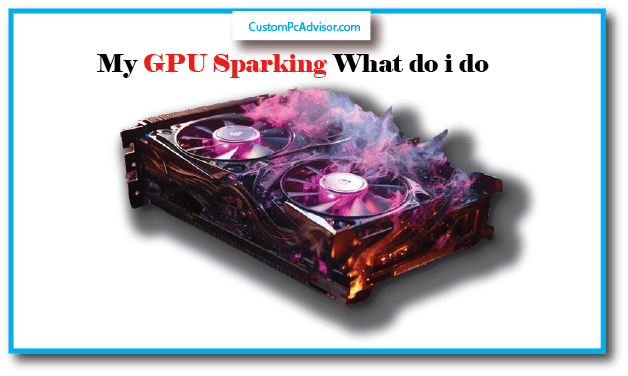
The best way to deal with GPU sparks is to prevent them from happening in the first place. Here are some preventive measures you can take to protect your GPU and your computer:
Proper Ventilation:
One of the main causes of GPU sparks is overheating, which can damage the internal components. To prevent this, you should ensure that your computer case has adequate
airflow and ventilation. You should also regularly clean the dust buildup from the vents and fans, as dust can block the airflow and trap heat.
You can use a soft brush, a compressed air can, or a vacuum cleaner to remove the dust.
Power Supply Quality:
Another cause of GPU sparks is power supply failure, which can deliver inconsistent or excessive power to the GPU or other components.
To prevent this, you should use a high-quality power supply unit (PSU) that has enough wattage to meet your system’s demands. You should avoid using generic or underpowered
PSUs, as they can be unreliable and dangerous. You should also check the voltage and current ratings of your PSU and your GPU, and make sure they match.
Software Updates:
A third cause of GPU sparks is software issues, such as outdated or incompatible drivers or software. To prevent this, you should update your graphics card drivers regularly, as they
can improve the performance and stability of your GPU and fix any potential bugs that might cause hardware problems.
You should also update your operating system and other software, as they might affect your GPU’s compatibility and functionality.
6. can a spark on the motherboard Damage a gpu
There are three main ways that sparks on the motherboard can damage your GPU:
Power Surges and Shorts:
A power surge is a sudden increase in the voltage or current of the electricity supply. A short circuit is a connection between two points that should not be connected, causing a
large amount of current to flow. Both of these situations can create sparks on the motherboard, which can send damaging voltages to the components connected to it,
including the GPU. This can cause overheating, burning, or frying of the GPU, rendering it useless.
PCIe Slot Damage:
The PCIe slot is the connector on the motherboard where the GPU is plugged in. It has many tiny pins that transfer power and data between the GPU and the rest of the system.
A spark near the PCIe slot can damage these pins, making them bent, broken, or melted. This can interfere with the power delivery or data communication between the GPU and the
motherboard, leading to performance issues, glitches, or errors.
Component Failure:
The motherboard has many components that are responsible for regulating power or data flow, such as capacitors, resistors, transistors, or chips. A spark can damage these
components, making them malfunction or fail. If these components fail, they can disrupt the normal operation of the GPU, causing it to malfunction or fail as well.
As you can see, sparks on the motherboard can have serious consequences for your GPU. That’s why you need to take some precautions to protect your GPU from sparks.
How to Minimize the Risk of Sparks on the Motherboard
Fortunately, there are some simple steps you can take to minimize the risk of sparks on the motherboard and protect your GPU. Here are some of them:
Use a Quality Power Supply:
The power supply unit (PSU) is the device that converts the AC power from the wall outlet to the DC power that your computer needs. A quality PSU will
provide stable and consistent power to your system, and will have built-in protections against power surges, such as fuses, circuit breakers, or surge suppressors. A cheap or
faulty PSU can cause power fluctuations, spikes, or drops, which can create sparks on the motherboard. Therefore, you should use a reputable PSU that has enough wattage and
efficiency for your system, and that has a good rating and reviews from other users.
Ensure Proper Grounding:
Grounding is the process of connecting your computer to the earth, so that any excess or unwanted electricity can be safely discharged. Grounding can
prevent static electricity buildup, which can lead to shorts or sparks on the motherboard. To ensure proper grounding, you should use a three-pronged plug for your computer, and
connect it to a grounded wall outlet. You should also avoid touching the components inside your computer without wearing an anti-static wrist strap, or touching a metal object first to discharge any static charge.
Handle Components with Care:
When installing or removing components from your computer, such as the GPU, you should handle them with care and caution. You should
avoid bending, breaking, or damaging the pins or connectors on the motherboard or the GPU. You should also avoid touching the sensitive parts of the components, such as the
chips or the circuits, as they can be easily damaged by static electricity or physical force. You should also use the proper tools and follow the instructions for installation or removal,
and make sure the components are securely and correctly fitted in their slots or sockets.
Use a Surge Protector:
A surge protector is a device that protects your computer from power surges by diverting the excess voltage to the ground. A surge protector can prevent
sparks on the motherboard caused by power surges from the wall outlet, lightning strikes, or other sources. You should use a surge protector that has enough outlets and joules for
your system, and that has indicators for power, protection, and grounding. You should also replace your surge protector if it is damaged, worn out, or expired.
My GPU is sparking. What should I do?
If your GPU is sparking, you need to be very careful. Turn off your computer and unplug it right away. This stops more damage and keeps you safe.
Why is my GPU sparking?
Sparking can happen if something’s wrong inside the GPU, like bad wiring or a broken part. It’s not supposed to spark, so something is definitely wrong.
What are the immediate steps I should take if my GPU is sparking?
Immediately turn off your computer and unplug it. Don’t use it again until it’s fixed because it could be dangerous.
Should I attempt to use my computer if my GPU is sparking?
No, don’t use your computer if the GPU is sparking. It’s not safe and could hurt your computer even more.
How can I safely inspect my GPU for damage?
Take out the GPU carefully and look at it for any signs of damage like burn marks or melted parts. Be careful not to touch anything that could hurt you.
What should I do if there is visible damage to my GPU?
If you see damage, don’t use the GPU. You should talk to the company that made it or get help from a professional.
Should I attempt to repair the GPU myself?
It’s better not to try fixing it yourself because it’s risky and could make things worse. It’s best to get help from someone who knows how to fix it.
Is there a risk of fire if my GPU is sparking?
Yes, sparking could start a fire. That’s why you should act fast and get help to fix it.
Can a sparking GPU damage other components in my computer?
A sparking GPU could hurt other parts of your computer. You should fix the GPU problem before it causes more damage.
What should I do if I smell burning or notice smoke coming from my GPU?
If there’s smoke or a burning smell, turn off your computer, unplug it, and get away from it. Call for help if you need to.
How can I prevent my GPU from sparking in the future?
Make sure everything in your computer is put in right, use good parts, keep your computer cool, and check it often for any damage.
Should I replace my GPU if it’s sparking?
Yes, if your GPU is sparking, you should get a new one to make sure your computer is safe and works right.
Can I continue using my computer if I remove the sparking GPU?
If you take out the sparking GPU, you might be able to use your computer with another GPU or the built-in graphics. But make sure the problem is fixed first.
How can I safely dispose of a sparking GPU?
To throw away a sparking GPU safely, ask your local trash service or a place that recycles electronics how to do it right.
Is GPU sparking covered under warranty?
Sparking might be covered by the warranty. Check with the company that made your GPU to see if they can help.
Can I use a surge protector to prevent GPU sparking?
A surge protector can stop sudden high voltage, but it might not stop sparking caused by other problems like bad wiring or broken parts inside the GPU.
Are there any warning signs that my GPU might be at risk of sparking?
If your GPU makes strange noises, acts weird, shows wrong images, or gets too hot, these could be signs it might spark. It’s important to check these issues quickly.
Can GPU sparking be caused by overclocking?
Yes, if you make your GPU run faster than it’s supposed to (overclocking), it could cause sparking. Be careful to only overclock a little bit and not too much.
Should I contact technical support if my GPU is sparking?
If your GPU is sparking, you should definitely get in touch with technical support. They can tell you what to do next, and they might help you if your GPU is still under warranty.
Can GPU sparking be repaired, or is replacement necessary?
Usually, if your GPU is sparking, it’s better to replace it than try to fix it. Talk to someone who knows about GPUs or the company that made it to decide what to do.
Conclusion
If your GPU makes sparks, you need to act fast to stop more damage. These steps will help you protect your computer, fix or change your GPU, and stop it from happening
again. If you don’t know what to do, ask a good computer expert for help. They can help you better and safer.
but most of the time if this happens then try Replace your GPU and PSU immediately
FAQs
What do I do if I see sparks?
1. Turn off your computer right away and pull out the plug. 2. Unplug everything else from your computer. 3. Look inside your computer for any signs of burning, smoke, or dirt. If you
see smoke or smell burning, don’t touch anything and get help right away. 4. Think about why it happened: Did you add new parts, make your GPU faster, or have a power problem?
Can I fix it myself?
Maybe. If you know computers well, check the power wires for any problems. If you have a warranty, call the company. If not, get help from a professional.
Does it mean my GPU is broken?
Sadly, it often does. Sparks mean something is wrong with your hardware, and you might not be able to fix it. You might have to buy a new one.
How do I stop it from happening again?
1. Make sure your computer has enough air to cool down. 2. Clean the dust inside your computer often. 3. Don’t make your GPU faster than it should be. 4. Use a device that protects your computer from power problems.
When do I need to call a professional?
If you don’t feel good about checking your computer, don’t have a warranty, or think there is a lot of damage, call a professional who knows how to fix computers.
Is it okay to turn on my computer after a spark?
No, don’t do that. It could make things worse for your computer. Wait for a professional to check and fix it.
Is there anything else I should do?
Remember to trust yourself. If you are not sure or feel bad about any step, get help from a professional. Getting help early can save your computer and your money.
