Your GPU, or graphics processing unit, is the part of your computer that handles graphics and video. It’s essential for gaming, 3D rendering, video editing, and other tasks that
require high-quality visuals. But like any other component, your GPU can wear out over time and cause problems for your system. In this article, I’ll show you some of the
common signs and Symptoms of GPU Failure of a dying GPU, and what you can do to fix or replace it. Let’s get started!
Top 10 Symptoms of GPU Failure

ok so now here are the Top 10 Symptoms of GPU Failure that you maybe Facing when you have a GPU error or any kind of Problem about to Occur
1. Weird Images on Your Screen
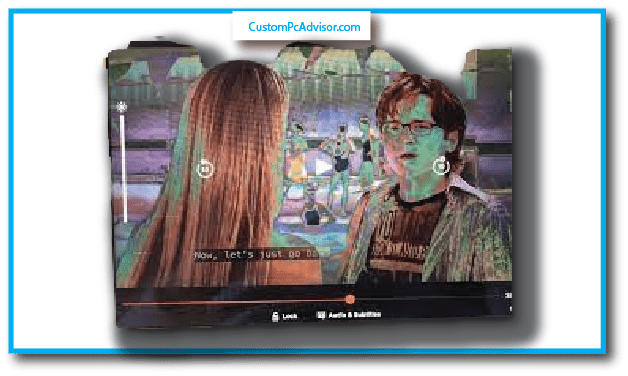
One of the easiest ways to spot a failing GPU is to look at your screen. If you see strange images, such as:
- Random dots or colors
- Flickering or tearing
- Lines or shapes
- Missing parts or textures
These are called visual artifacts, and they mean that your GPU is not rendering the images correctly. Sometimes, these artifacts can be caused by software issues, such as outdated
drivers or incompatible programs. But if they happen often, especially when you’re doing something that uses a lot of graphics, then it’s likely that your GPU is dying.
2. Frequent Crashes and Freezes
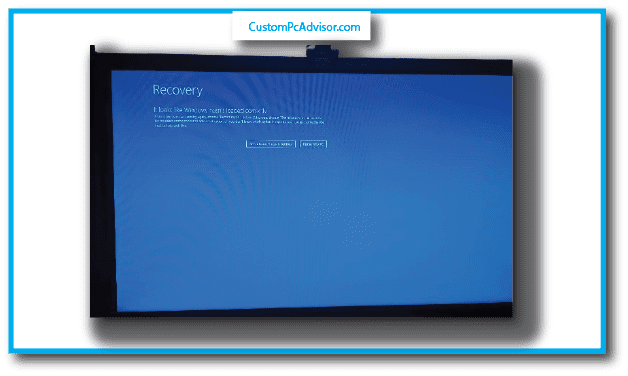
Another sign of a failing GPU is when your computer crashes or freezes frequently, especially when you’re running graphics-intensive applications, such as games or 3D
software. These crashes can happen suddenly, without any warning, and force your computer to restart. Sometimes, your computer might not even boot up properly, and show
you a black screen or an error message instead.
These crashes and freezes can be very frustrating, and they can also damage your data and files. They can also be caused by other hardware or software problems, such as
overheating, malware, or corrupted files. But if they happen mostly when you’re using your GPU, then it’s a good indicator that your GPU is failing.
3. Blue Screen of Death (BSOD)
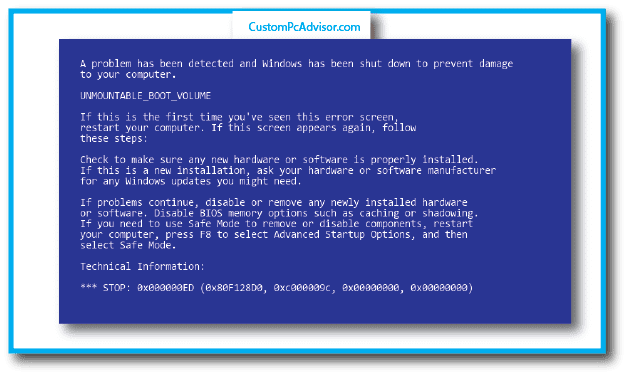
If you’re a Windows user, you might have encountered the dreaded Blue Screen of Death (BSOD) at some point. This is a blue screen that shows up when your computer encounters
a serious error that it can’t recover from. It usually displays a code and a message that tells you what went wrong.
While BSODs can have many different causes, one of them is a failing GPU. If your GPU is malfunctioning, it can cause your system to crash and display a BSOD. The code and
message on the BSOD might give you some clues about the source of the problem. For example, some common codes related to GPU failure are:
- VIDEO TDR FAILURE
- VIDEO SCHEDULER INTERNAL ERROR
- VIDEO MEMORY MANAGEMENT INTERNAL
- If you see these codes on your BSOD, then it’s likely that your GPU is dying.
4. GPU Overheating

Your GPU generates a lot of heat, especially when it’s working hard. That’s why it has a fan and a heatsink to keep it cool. But sometimes, your GPU can overheat, either because the
fan or the heatsink is broken, or because there’s too much dust or dirt inside your computer.
Overheating can cause your GPU to perform poorly, or even damage it permanently. You can tell if your GPU is overheating by checking its temperature using various software tools
available online. A normal temperature range for a GPU is between 30°C and 80°C, depending on the model and the load. If your GPU’s temperature is above 90°C, then it’s
overheating and needs to be cooled down.
5. Loud Fan Noise
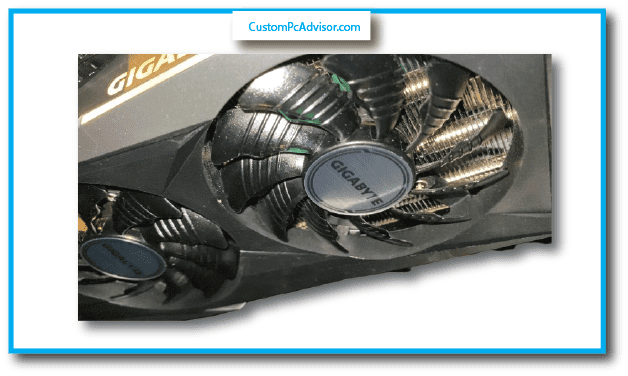
As I mentioned earlier, your GPU has a fan to keep it cool. But if you notice that your fan is making a lot of noise, especially when you’re not doing anything that uses a lot of graphics,
then it could be a sign that your fan is struggling to cool down your GPU. This could mean that your fan is worn out, or that your GPU is overheating and needs more cooling.
A loud fan noise can be annoying, and it can also affect your GPU’s performance and lifespan. You can try to clean your fan and your computer case to remove any dust or dirt
that might be blocking the airflow. You can also try to adjust your fan speed using software tools or settings. But if the noise persists, then you might need to replace your fan or your GPU.
6. GPU Poor Performance
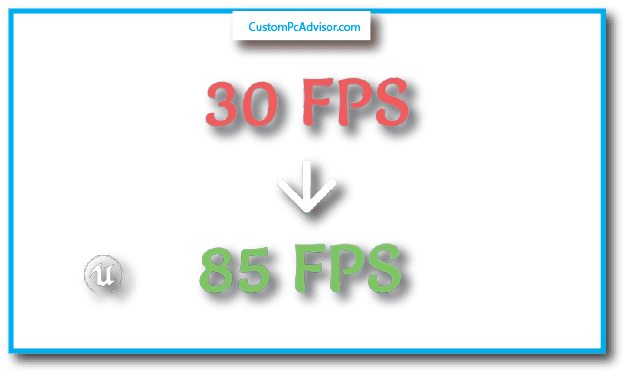
A dying GPU can also affect your computer’s performance in general. You might notice that your computer becomes slower or less responsive, especially when you’re doing something
that involves graphics. For example, you might experience:
Stuttering and lag: Your computer might stutter or lag when you’re playing games, watching videos, or browsing the web. This can make it hard to enjoy your activities or get your work done.
Reduced frame rates: In games, you might see a noticeable drop in the number of frames per second (FPS) that your computer can display. This can make your games look choppy and feel sluggish.
Slow loading times: Applications that use a lot of graphics, such as video editing software, might take much longer to load and process information. This can waste your time and affect your productivity.
7 .GPU System Instability
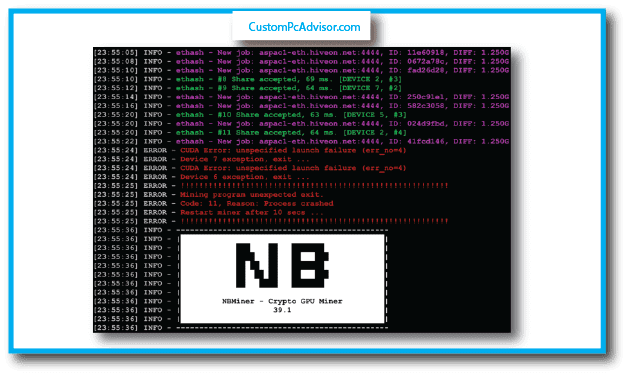
Another sign of a dying GPU is when your computer becomes unstable and unpredictable. You might encounter random errors, crashes, or shutdowns, even when you’re not doing anything that uses a lot of graphics. For example, you might experience:
Freezes: Your computer might freeze or lock up, requiring you to force a restart or wait for it to unfreeze.
Application crashes: Applications that you’re using might crash or close unexpectedly, causing you to lose your progress or data.
Unexpected shutdowns: Your computer might shut down suddenly, without any warning or explanation.
8. GPU Display Issues
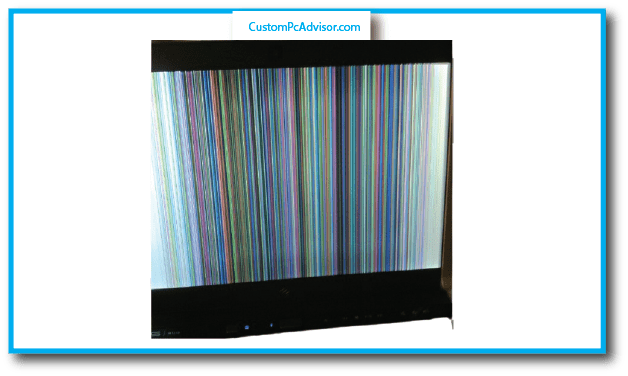
A dying GPU can also cause various issues with your display or monitor. You might see strange or incorrect images on your screen, making it hard to use your computer. For example, you might see:
Loss of video signal: Your monitor might lose the signal from your computer, leaving you with a blank or black screen. This might happen randomly or when you switch between applications or modes.
Incorrect resolution or distorted display: The image on your screen might appear in the wrong resolution, or look stretched, squished, or distorted. This might happen because your GPU can’t detect or adjust to the correct resolution of your monitor.
Flickering or dimming: The screen might flicker or dim on and off, making it difficult to see what’s on your screen. This might happen because your GPU can’t maintain a stable power supply or output.
9. Difficulty Running Graphics-Intensive Applications
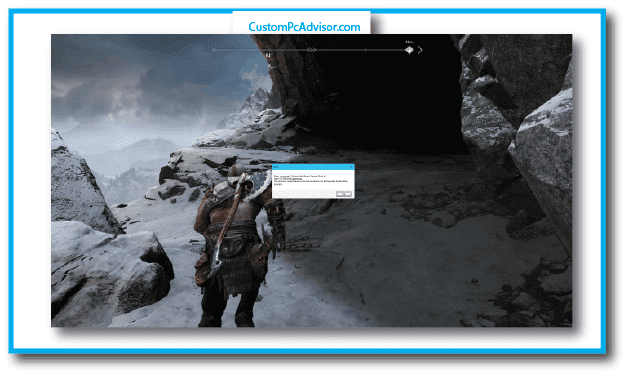
If your GPU is dying, you might find it harder to run applications that require a lot of graphics power, such as games, video editing software, or 3D modeling tools.
These applications might not work properly, or at all, on your computer. For example, you might encounter:
Crashes: These applications might crash or close unexpectedly, preventing you from using them or completing your tasks.
Unresponsiveness: These applications might become unresponsive or freeze, requiring you to force quit or restart them.
Visual glitches: These applications might display visual errors or artifacts, such as missing textures, objects, or effects, or incorrect colors or lighting.
10. Incompatibility with New Software or Games
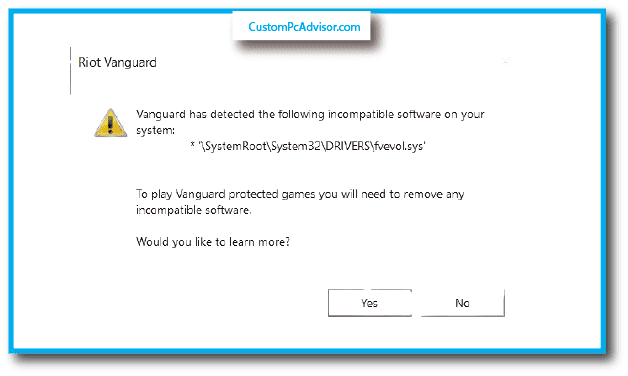
In some cases, a dying GPU might not be able to keep up with the demands of newer software or games. You might face compatibility issues, preventing you from running these
applications on your computer, or forcing you to run them with very low settings and quality. For example, you might face:
Errors: These applications might show error messages or warnings, telling you that your GPU does not meet the minimum requirements or specifications to run them.
Performance issues: These applications might run very slowly or poorly on your computer, making them unplayable or unusable.
Visual issues: These applications might look very bad or ugly on your computer, due to low resolution, graphics, or effects.
What are the signs that my GPU might be failing?
When your GPU (Graphics Processing Unit) starts to fail, it’s like when a car has trouble starting. You might see your computer screen acting weird, flashing, or showing strange
colors and shapes. Sometimes, your computer might stop working when you’re playing games or using programs that need a lot of graphics power.
How can I tell if my graphics card is starting to have problems?
It’s like when something doesn’t feel right. Your computer might get slow suddenly, show weird images, or give you warnings about the graphics card. It’s telling you that something’s not okay.
Are there any warning signals that my GPU is about to fail?
Yes, it’s like a light on your dashboard that warns you before a problem gets worse. Your computer might crash more, get really hot, or keep showing messed-up images even after you try to fix it.
What are some common symptoms of a failing graphics card?
Common signs are like a cough or fever when you’re sick. You might see strange images on the screen, your computer might stop working suddenly, it might get too hot, or games might not run as well as they used to.
Why is my computer screen suddenly glitching or flickering?
It’s like when a light bulb flickers before it goes out. Your screen flickering could mean the graphics card is having a hard time showing pictures right.
Is overheating a common cause of GPU failure, and if so, how can I prevent it?
Yes, overheating is like a sunburn for your GPU. To stop it, make sure your computer has good air flow, clean the dust off, and maybe add more fans or a water cooling system to keep it cool.
Can a damaged GPU cause my computer to crash or freeze frequently?
A damaged GPU can make your computer stop working right, especially when you’re doing things that make the graphics card work hard, like playing games or editing videos.
What should I do if I notice artifacts or unusual visual glitches on my screen?
If you see weird images or glitches, try updating the software for your graphics card first. If that doesn’t help, your GPU might be broken, and you might need a new one.
Are there any diagnostic tools I can use to check the health of my graphics card?
Yes, there are tools like GPU-Z or MSI Afterburner that can check how hot your GPU is, how fast it’s running, and other things to help you find out what’s wrong.
Will updating my graphics drivers fix issues related to GPU failure?
Updating your graphics drivers might fix some problems, especially if they’re caused by the software not working well with your computer. But if the problems keep happening, it might be a sign that your GPU is broken.
Can a power supply problem cause symptoms similar to GPU failure?
Yes, problems with your power supply can make your computer act like the GPU is broken, with crashes or not working right. Make sure your power supply is working well and giving enough power to everything.
How do I differentiate between a software and hardware issue when troubleshooting GPU problems?
To tell if it’s a software or hardware problem, you can try your GPU in another computer or reinstall the drivers. If the problem is still there, it’s probably a hardware issue.
What role does dust accumulation play in GPU failure, and how often should I clean my graphics card?
Dust can block the air and make your GPU too hot, which can break it. It’s good to clean your GPU and the parts around it every few months to stop dust from building up.
Is there a way to prolong the lifespan of my GPU and reduce the risk of failure?
To make your GPU last longer, keep it cool, don’t make it work too hard all the time, and keep it clean. It’s like taking care of your health to stay strong.
Are there any specific tasks or activities that can put extra strain on my graphics card and lead to failure?
Yes, when you play games, edit videos, or use programs that need lots of graphics power, it’s like making your GPU run a marathon. It can get tired and break if it’s not kept cool or if it’s already weak.
Can physical damage, such as dropping my computer, cause GPU failure?
Definitely. Dropping your computer is like falling and getting hurt. It can damage the parts inside that make the pictures, so it’s important to be careful with your computer.
Are certain brands or models of GPUs more prone to failure than others?
It’s like different cars having different chances of breaking down. Some GPU brands or models might last longer, but any of them can have problems because of how they’re made, how you use them, or where you keep them.
Is it possible to repair a failing graphics card, or is replacement the only solution?
Sometimes, you can fix a GPU by changing broken parts or melting and fixing the metal connections. But often, it’s like when a toy is too broken to fix, and getting a new one is the best choice, especially if it’s old and not under warranty anymore.
What steps can I take to back up important data in case my GPU fails completely?
To keep your important stuff safe, think of using USB sticks, big external hard drives, online storage clouds, or a special storage network at home. It’s like putting your treasures in different places so you don’t lose everything if something bad happens.
Conclusion
If your computer’s graphics card isn’t working well, it can cause problems and you might lose your files. There are signs to watch for that can tell you if your graphics
card is having trouble. Even though some signs might seem like other problems, if you notice a few of them getting worse, it could mean your graphics card is struggling.
But don’t worry too much! If you catch the problem early, you can do things to fix it. You can update your graphics card’s software, check if it’s getting too hot, or ask an
expert for help. Just remember, it’s important to have a graphics card that works well so you can enjoy using your computer without any issues.
FAQs
Can old drivers make my GPU seem broken?
Yes, sometimes old drivers can make your GPU act like it’s broken. This might show up as crashes, stuttering (when things don’t move smoothly), or weird things on your screen.
It’s a good idea to keep your graphics card drivers up-to-date to make sure this isn’t the problem before thinking your hardware is failing.
What should I do if I think my GPU is broken?
If you notice a bunch of the problems we talked about, especially if they get worse over time, here’s what you can do:
Update your graphics card drivers: Get the newest drivers from the website of the company that made your GPU.
Check your GPU’s temperature: Use special programs to see how hot your GPU is. If it’s always really hot, make sure your computer is getting good airflow and clean out any dust.
Test your GPU: Run a program that puts your GPU under a lot of pressure to see if it stays stable and doesn’t show any weird stuff on the screen.
Get expert help: If nothing else works or things get worse, it’s best to ask a computer expert or contact the company that made your GPU for help.
Can I fix my GPU if it’s broken?
Sometimes you can do simple things like cleaning out dust or putting new thermal paste, but it’s usually not a good idea to try complicated fixes unless you’re a professional.
Doing the wrong thing could make it even worse.
Should I get my GPU fixed or buy a new one?
It depends on a few things, like how old your GPU is, how much it costs to fix, and how much you’re willing to spend. If your GPU is really old or the repair costs a lot,
it might be better to just get a new one. Asking a professional can help you decide what’s best.
